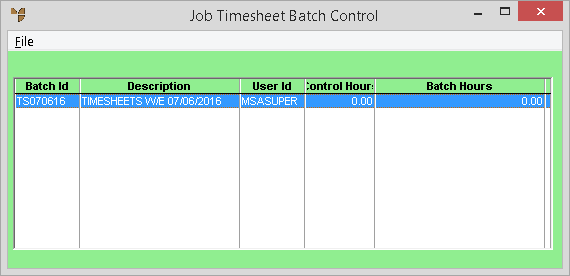
To create a new timesheet batch:
Micronet displays the Job Timesheet Batch Control screen showing all current (not yet printed or posted) timesheet batches.
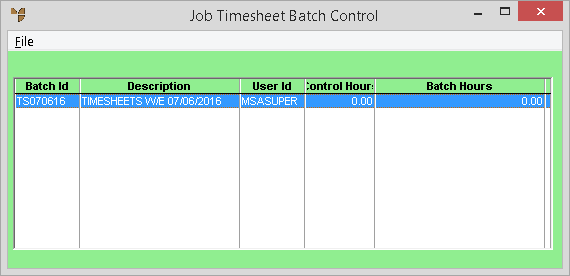
Micronet displays the Add New Batch screen.
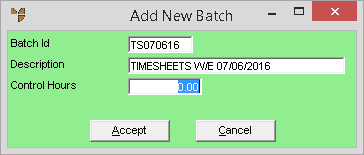
|
|
Field |
Value |
|
|
Batch ID |
Enter a batch ID of your choice up to nine characters long.Typically this would be your initials and a batch number, e.g. SD03. |
|
|
Description |
Enter the batch description. Use a meaningful description in case the batch needs to be held and recalled at a later date, e.g. "Timesheets for May 2011". |
|
|
Control Hours |
If you want Micronet to check a control total for the batch, enter the total number of hours for all timesheets in the batch. Micronet compares this control total to the timesheets entered and warns if the batch is being processed with an apparent out-of-balance total. This is only used as a reference and is not posted to any Micronet files. |
Micronet redisplays the Job Timesheet Batch Control screen showing your new batch.